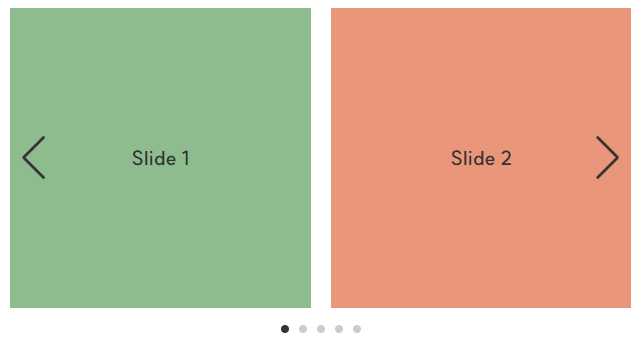결과 화면

버전
vue: 2.7.10
nuxt: 2.15.8
vue, nuxt 버전 2.x.x 기준으로 작성한 글이기 때문에 버전 3.x.x에서는 동작하지 않을 수 있다.
2023.11 기준 스와이퍼 버전 11까지 나왔다.
최신 버전의 뷰 스와이퍼에 대한 자세한 설명은 공식 문서를 참고한다.
1. swiper, vue-awesome-swiper 패키기 설치하기
swiper와 vue-awesome-swiper 패키지를 설치한다.
반드시 해당 버전으로 설치한다.
yarn add swiper@5.4.5
yarn add vue-awesome-swiper@4.1.1
또는
npm install swiper@5.4.5
npm install vue-awesome-swiper@4.1.1
2. 마크업 하기
- pages/swiper.vue
- 컴포넌트가 아닌 HTML로 마크업 한다. 이때 class명은 swiper 패키지에서 제공하는 것으로 사용한다.
(swiper-container, swiper-wrapper, swiper-slide) - 커스텀으로 autoplay, progress를 만들 것이기 때문에 마찬가지로 HTML로 마크업 한다.
autoplay 속성의 true/false에 따라서 css가 바뀌어야 하기 때문에 클릭 이벤트와 :class 속성을 추가한다.
<template>
<section class="kv-swiper">
<div
v-once
v-swiper:swiper="kvSwiperOption"
class="swiper-container">
<ul class="swiper-wrapper">
<li class="swiper-slide">Slide 1</li>
<li class="swiper-slide">Slide 2</li>
<li class="swiper-slide">Slide 3</li>
</ul>
</div>
<div class="swiper-function">
<div
class="swiper-autoplay"
:class="{ stop: kvAutoplay }"
@click="kvSwiperAutoplay">
<span/>
</div>
<div
class="swiper-progress"
:class="{ start: kvProgress }">
<span class="bar"/>
</div>
<div class="swiper-pagination"/>
</div>
</section>
</template>
3. script 작성하기
- v-once, v-swiper 디렉티브를 사용하기 위해서 vue 컴포넌트를 import 한다.
- vue-awesome-swiper와 swiper.css를 import 한다.
- kvAutoplay, kvProgress를 false로 설정한다. (페이지가 로딩되기 전에 동작되면 안 되기 때문에)
- kvSwiperOption을 작성한다. kvSwiperOption의 on 부분에 autoplay에 관한 메서드를 작성한다.
(다음 슬라이드로 넘길 때 autoplay와 progress를 초기화하기 위해서)
스와이퍼의 다양한 속성들을 사용하고 싶으면 공식 문서를 참고한다. (https://swiperjs.com/demos) - autoplay와 progress 동작에 필요한 메서드를 작성한다. 이때 try/catch 구조로 작성해야 한다.
<script>
import Vue from 'vue'
import VueAwesomeSwiper from 'vue-awesome-swiper'
import 'swiper/css/swiper.css'
Vue.use(VueAwesomeSwiper)
export default {
name: 'SwiperPage',
data() {
return {
// Kv autoplay, progress
kvAutoplay: false,
kvProgress: false,
// Kv swiper option
kvSwiperOption: {
effect: 'fade',
slidesPerView: 1,
spaceBetween: 0,
loop: true,
autoplay: {
delay: 5000
},
pagination: {
el: '.swiper-pagination',
type: 'fraction'
},
on: {
init: this.init,
sliderMove: this.stopAutoplay,
slideChangeTransitionStart: this.stopAutoplay,
transitionEnd: this.startAutoplay
}
}
}
},
methods: {
init() {
this.kvProgress = true
},
kvSwiperAutoplay() {
this.kvAutoplay = !this.kvAutoplay
if (this.kvProgress) {
this.stopAutoplay()
} else {
this.startAutoplay()
}
},
stopAutoplay() {
try {
this.swiper.autoplay.stop()
this.kvProgress = false
} catch (err) {
console.error(err)
}
},
startAutoplay() {
try {
this.swiper.autoplay.start()
this.kvProgress = true
this.kvAutoplay = false
} catch (err) {
console.error(err)
}
}
}
}
</script>
4. css/scss 작성하기
- progress는 script의 autoplay 속도와 css의 keyframes과 animation 속도에 맞춰 움직일 수 있도록 css를 작성한다. (animation: kvProgress 5s linear infinite;)
- 스와이퍼에 필요한 css를 작성한다.
<style lang="scss" scoped>
@keyframes kvProgress {
from {
transform: translateX(-100%);
}
to {
transform: translateX(0);
}
}
.kv-swiper {
position: relative;
height: 300px;
padding: 20px;
.swiper-container {
height: 100%;
.swiper-slide {
...
}
}
.swiper-function {
...
.swiper-autoplay {
position: relative;
cursor: pointer;
span {
&::after {
position: absolute;
top: 50%;
left: 50%;
transform: translate(-50%, -50%);
width: 4px;
height: 12px;
border-left: 2px solid #fff;
border-right: 2px solid #fff;
content: '';
}
}
&.stop {
span {
&::after {
width: 0;
height: 0;
border-right: 0;
border-left: 10px solid #fff;
border-top: 6px solid transparent;
border-bottom: 6px solid transparent;
}
}
}
}
.swiper-progress {
overflow: hidden;
width: 300px;
height: 4px;
background-color: rgba(255, 255, 255, 0.5);
border-radius: 4px;
&.start {
.bar {
animation: kvProgress 5s linear infinite;
}
}
.bar {
display: block;
width: 100%;
height: 4px;
transform: translateX(-100%);
background-color: #fff;
}
}
.swiper-pagination {
...
}
}
}
</style>'Vue, Nuxt > 문법' 카테고리의 다른 글
| [Vue/Nuxt] Nuxt.js 깃허브 페이지 배포하기 (0) | 2023.12.04 |
|---|---|
| [Vue/Nuxt] 뷰 swiper와 svg를 이용해서 autoplay, progress 페이지네이션 만들기 (vue swiper custom pagination) (0) | 2023.11.07 |
| [Vue/Nuxt] 뷰 swiper 이용해서 슬라이드 만들기 (vue swiper 사용법) (0) | 2023.11.07 |
| [Vue/Nuxt] 뷰 mounted() 이용해서 이미지에 효과 넣기 (0) | 2023.11.02 |
| [Vue/Nuxt] 뷰 셀렉트 박스 만들기 (셀렉트 박스 커스텀하기, custom select box) (1) | 2023.11.02 |