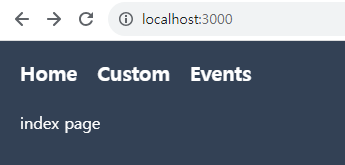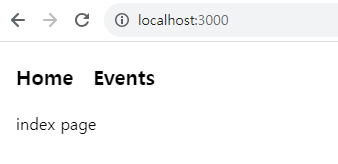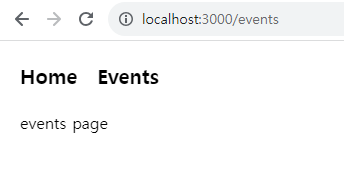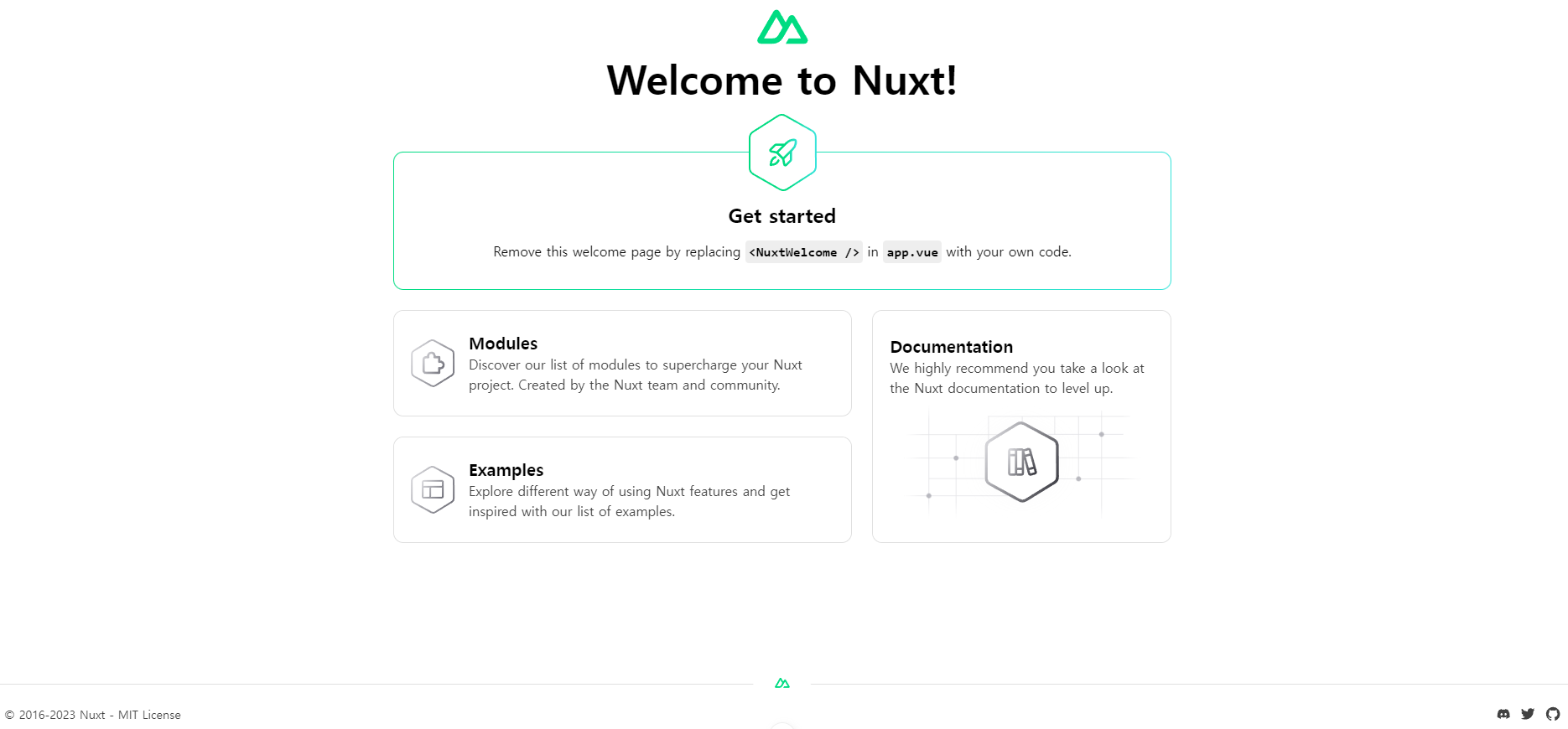Images, assets & public folder with Nuxt 3 — Course part 5
https://www.youtube.com/watch?v=tWQ2LWplmDc&list=PL8HkCX2C5h0XT3xWYn71TlsAAo0kizmVc&index=5
유튜브 강의를 참고하고 있습니다.
1. assets 폴더에 이미지 올리기
assets 폴더에 images 폴더를 만들고 이미지를 올린다.
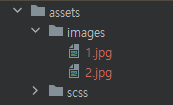
- pages/index.vue
~ 또는 @를 이용해서 루트 경로를 설정하면 된다.
<template>
<img src="~/assets/images/1.jpg" alt="이미지1">
<img src="@/assets/images/2.jpg" alt="이미지2">
</template>
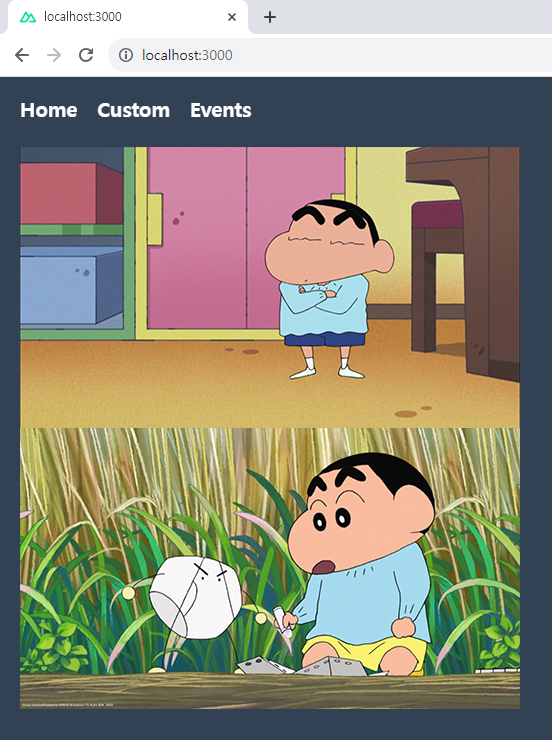
assets 폴더에 넣은 이미지는 빌드돼서 이미지가 업로드되기 때문에 직접적인 접근이 불가능하다.

2. public 폴더에 이미지 올리기
public 폴더에 images 폴더를 만들고 이미지를 올린다.

public 폴더에 넣은 이미지는 서버 루트에서 그대로 제공되기 때문에 직접적인 접근이 가능하다.
단, public 폴더는 모두가 접근할 수 있기 때문에 안전 이슈가 발생할 수 있어 주의해서 사용해야 한다.

'Vue, Nuxt > Nuxt 3 기초' 카테고리의 다른 글
| [Nuxt3] #7 Nuxt 3 Plugins (커스텀 플러그인 만들기) (0) | 2023.11.13 |
|---|---|
| [Nuxt3] #6 Nuxt 3 Composables (VueUse 설치 및 예제) (0) | 2023.11.13 |
| [Nuxt3] #4 Nuxt 3 레이아웃 만들기 (페이지별 레이아웃 다르게 하기, slot) (0) | 2023.11.09 |
| [Nuxt3] #3 Nuxt 3 컴포넌트 만들기 (auto-imports) (1) | 2023.11.09 |
| [Nuxt3] #2 Nuxt 3 페이지 만들기 및 페이지 이동 (라우팅) (0) | 2023.11.09 |